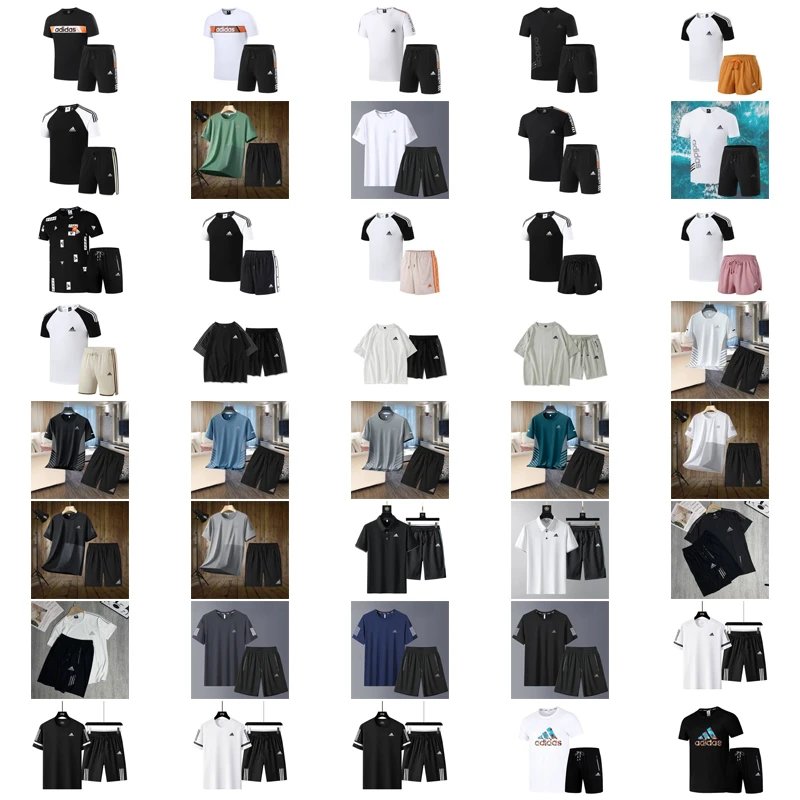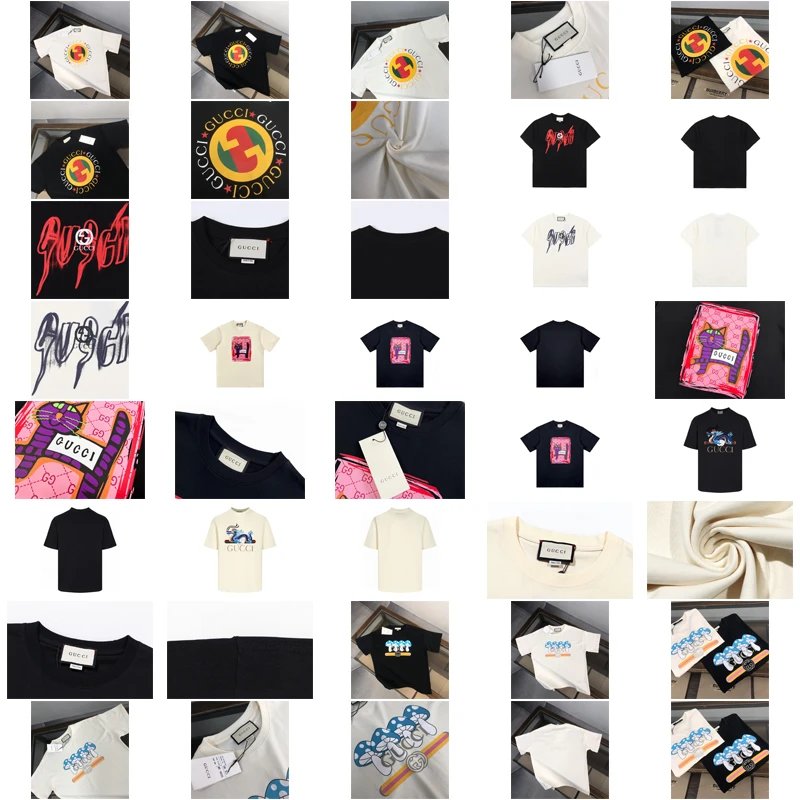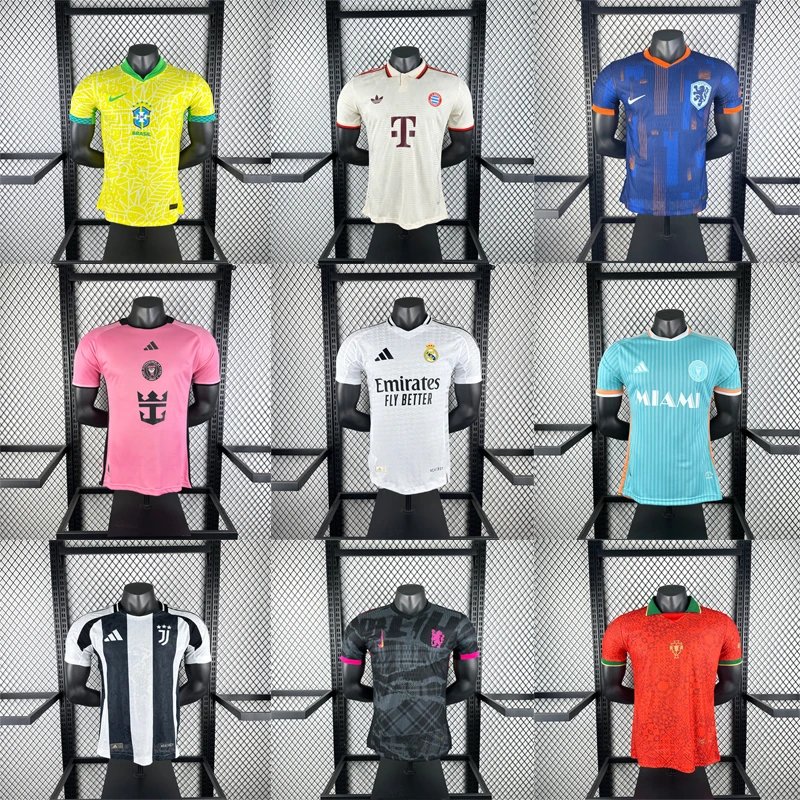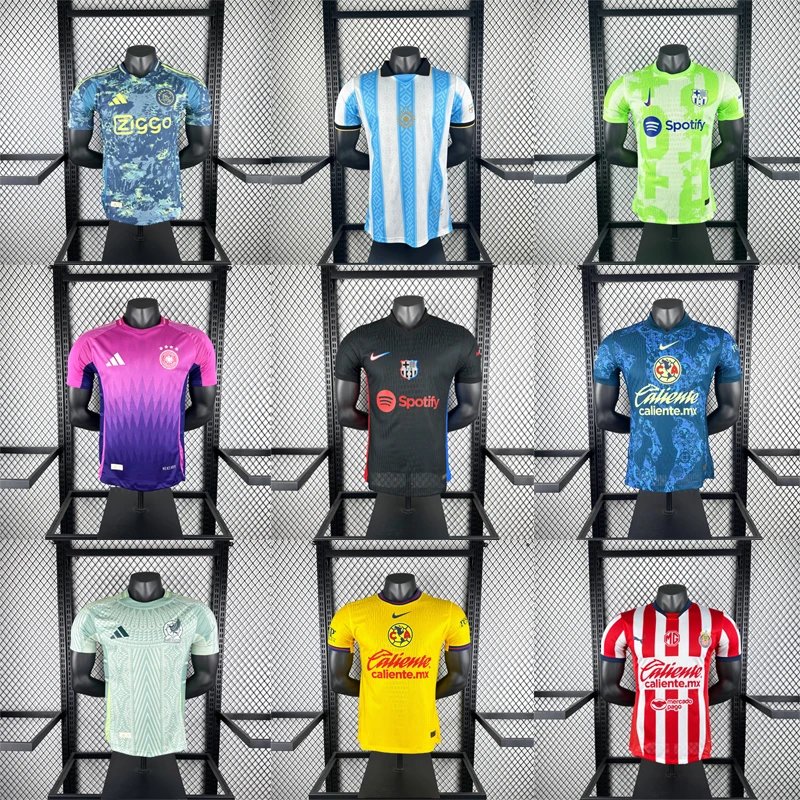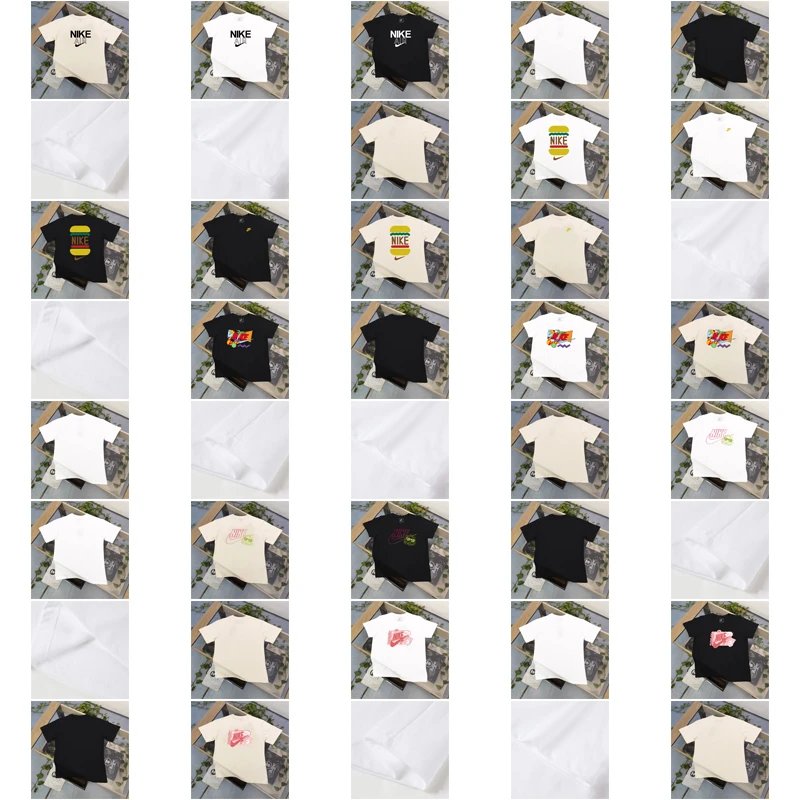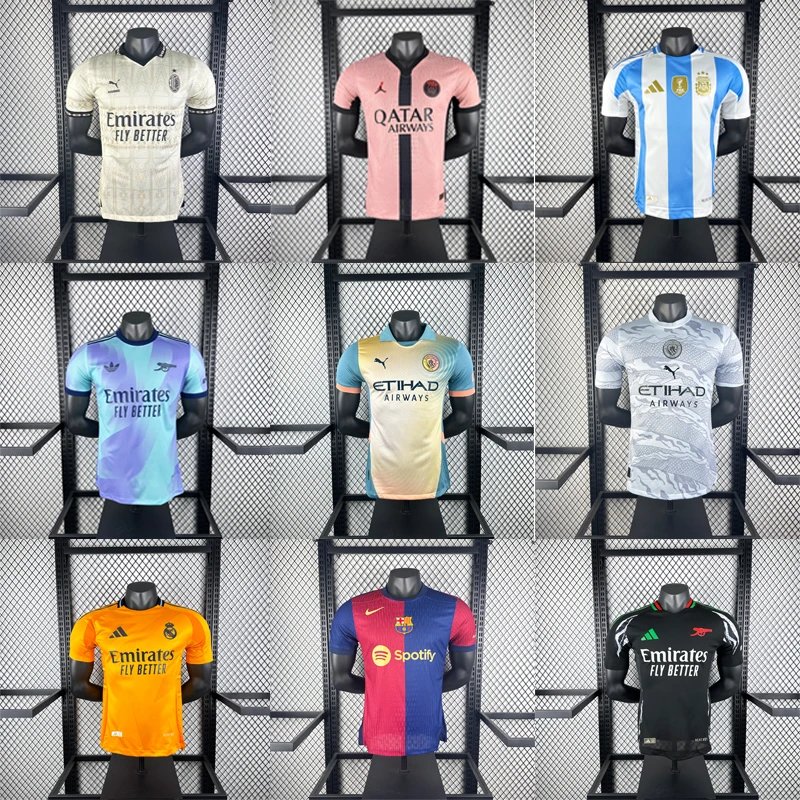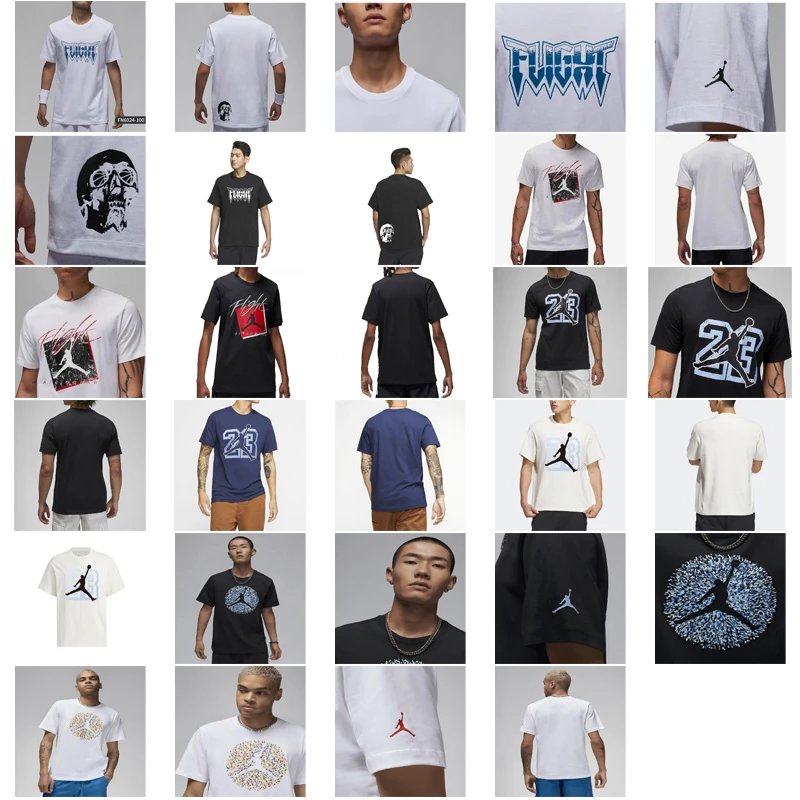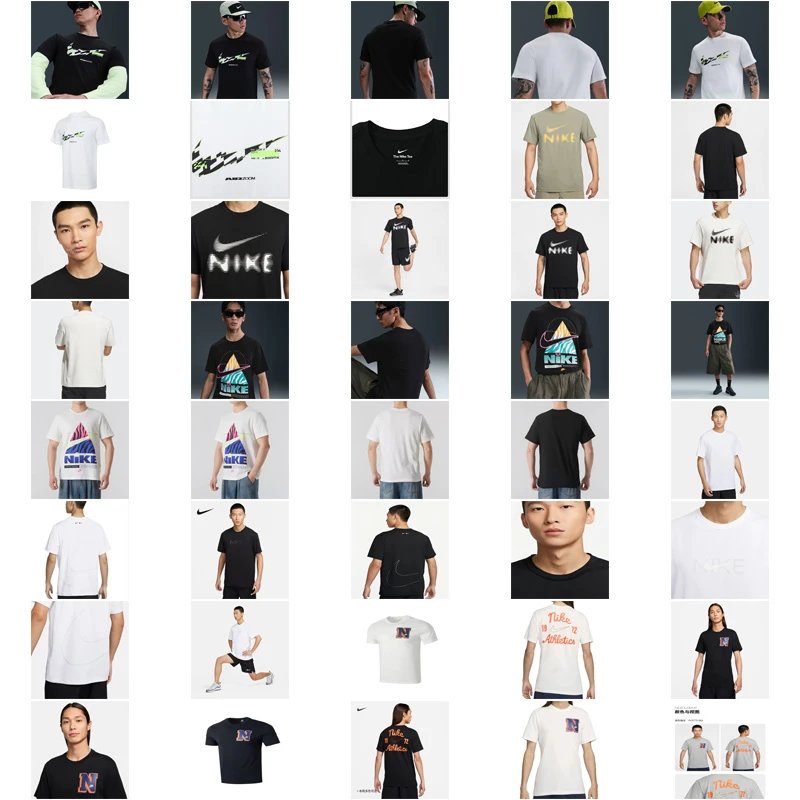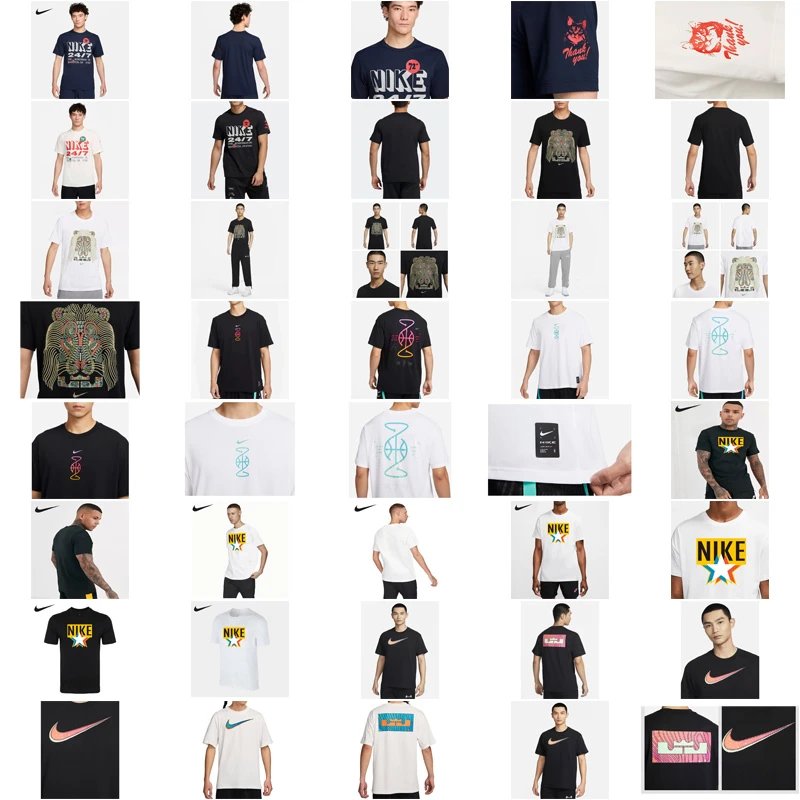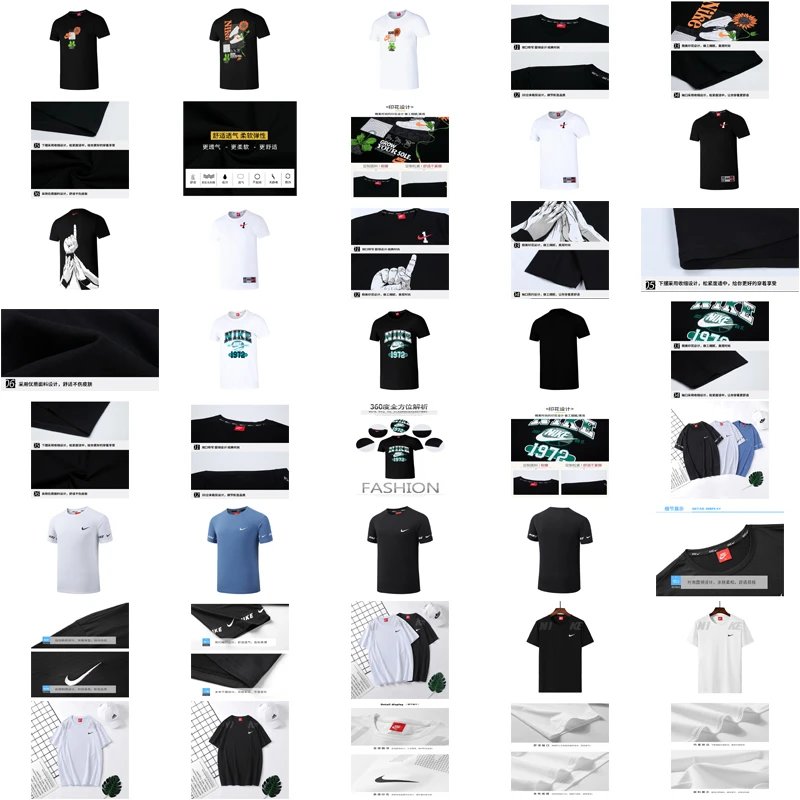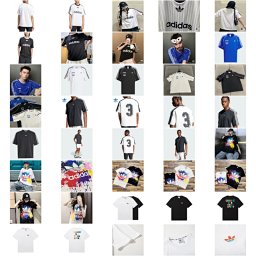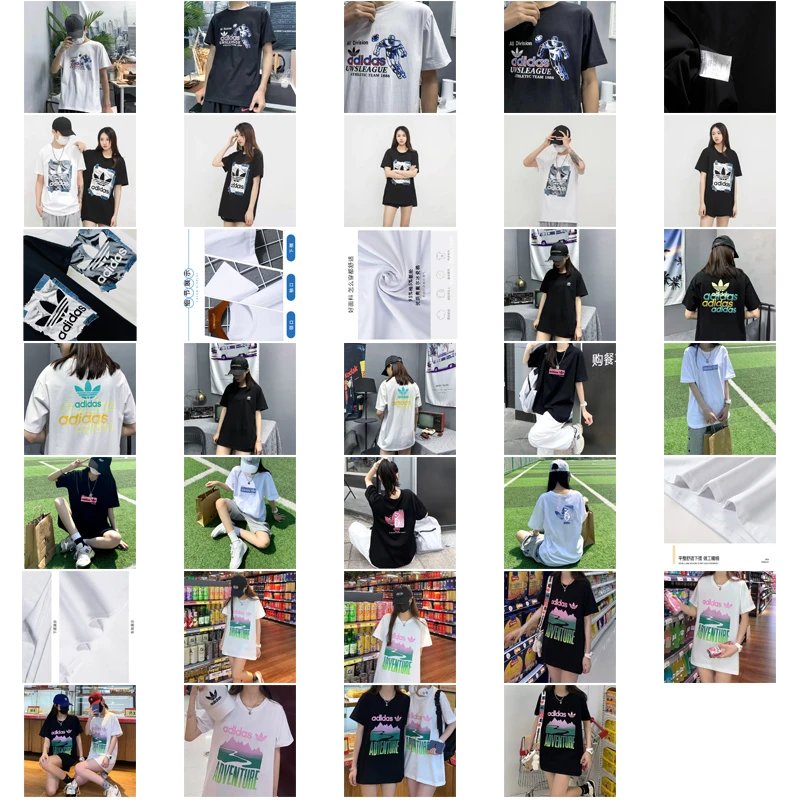How to Use MuleBuy: A Step-by-Step Guide for Beginners
Are you new to the world of Chinese shopping agents and feeling a bit lost? MuleBuy is a popular platform that makes it easy to purchase products from Chinese e-commerce websites like Taobao, 1688, and Tmall and have them shipped internationally. This comprehensive, beginner-friendly tutorial will guide you through the entire process, from creating an account to getting your package shipped. Follow our step-by-step instructions and handy screenshots to complete your first order with confidence.
Step 1: Create Your MuleBuy Account
Your journey begins at the MuleBuy website. Locate the "Sign Up" or "Register" button, typically found in the top right corner of the homepage.
You will need to provide a valid email address and create a secure password. Some platforms may also ask for your mobile number for verification. Once you fill out the form, confirm your email to activate your account. [Image: MuleBuy registration page highlighting the sign-up form]
Step 2: Adding Your Product Links
Once logged in, you'll land on your account dashboard. Find the navigation bar or a prominent input box labeled "Add Link" or "Submit Item."
Go to the Chinese website where your desired item is listed (e.g., a Taobao product page), copy the entire URL from your browser's address bar, and paste it into MuleBuy's input field. Click "Submit" or "Check" to proceed. [Image: Dashboard showing the 'Add Link' input box]
Step 3: Selecting Item Details (Color, Size, Version)
After pasting the link, MuleBuy will fetch the product information and present it to you on a new page. Here, you must carefully specify the details of the item you wish to purchase.
Choose the correct color, size, version, or any other variation from the dropdown menus. You can also specify the quantity and add important notes for the agent in the remarks/comment box (e.g., "Please ensure the box is undamaged"). [Image: Product page displaying variant dropdowns and a remarks text area]
Step 4: Confirming the Order and Adding to Cart
Double-check all your selections. Once everything is correct, click the "Add to Cart" or "Confirm" button. The item will now be placed in your shopping cart. You can repeat the previous steps to add more items from different stores to the same cart. Review all items in your cart before proceeding to checkout. [Image: Shopping cart page listing multiple items]
Step 5: Account Top-Up and Payment
MuleBuy operates on a top-up system. You need to deposit funds into your MuleBuy wallet before you can pay for your orders.
Navigate to "My Wallet" or "Recharge." You will be presented with various top-up options, which typically include international methods like credit/debit cards (Visa, Mastercard), PayPal, or bank transfer. Select your preferred method, enter the amount you wish to deposit (enough to cover the product cost and estimated shipping), and complete the payment. [Image: Wallet page showing different payment methods]
Step 6: Contacting Customer Service
If you have any questions or encounter issues at any stage, MuleBuy's customer service team is there to help. Look for a "Help" or "Support" center, often accessible via a headset icon.
You can usually contact them through live chat (available during business hours) or by submitting a support ticket. Be ready to provide your order number and a clear description of your inquiry. [Image: Support center page highlighting the live chat and ticket buttons]
Step 7: Choosing a Logistics Channel and Shipping
After your order is purchased and arrives at MuleBuy's warehouse, it will be stored and listed under "My Warehouse." Here, you can see pictures of the actual items they received for quality control.
Select the items you want to ship together and click "Submit Parcel." You will then be asked to choose an international shipping method (e.g., DHL, FedEx, EMS, SEA). Compare the prices and estimated delivery times, then select the one that best fits your needs and budget. Finally, confirm your shipping address and pay the shipping fee using your wallet balance. [Image: Warehouse page with items and a 'Submit Parcel' button]
Step 8: Tracking Your Shipment and Receiving Your Package
Once your parcel is shipped, MuleBuy will provide you with a tracking number. You can find this number in the "My Parcels" section of your account. Use this number on the official website of the logistics carrier (e.g., DHL's website) to track your package's journey to your doorstep. All that's left to do is wait for its arrival!
Conclusion: You're All Set!
Congratulations! You have now navigated the complete MuleBuy workflow. The process might seem complex at first, but it becomes straightforward after your first successful order. The key is to take it one step at a time: register, paste links, specify details, top-up, pay, and choose shipping. Welcome to the world of affordable and accessible shopping from China!